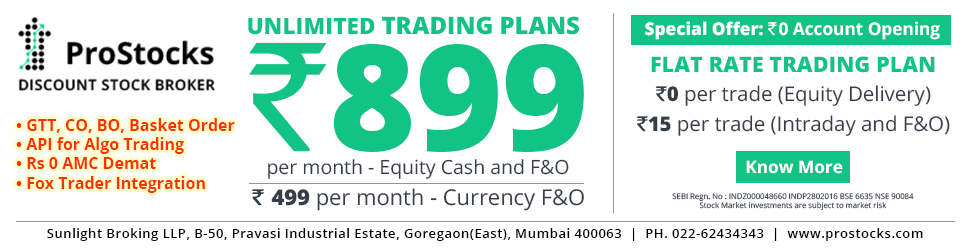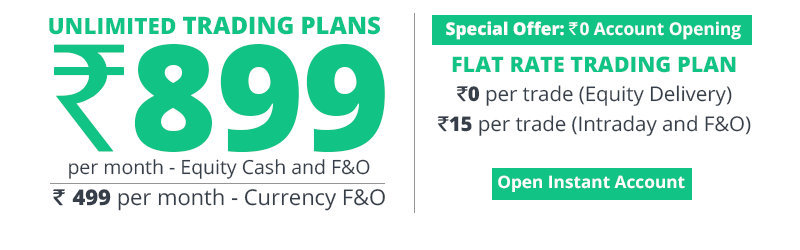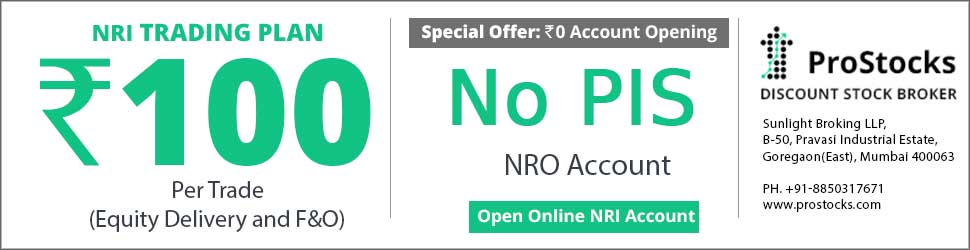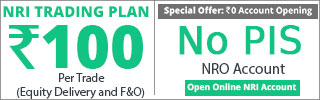Hi,
Ok. Got It. I have created an afl with all the necessary EMAs as follows.
Code:
_SECTION_BEGIN("all-ema");
EMA_050 = Plot(EMA(C, 50), "ema-050", ColorRGB(64, 64, 64), styleLine, Null, Null, 0, 0, 1);
EMA_100 = Plot(EMA(C, 100), "ema-100", ColorRGB(128, 128, 128), styleLine, Null, Null, 0, 0, 1);
EMA_200 = Plot(EMA(C, 200), "ema-200", ColorRGB(192, 192, 192), styleLine, Null, Null, 0, 0, 1);
_SECTION_END();
I simply delete all-ema from the menu and get rid of the emas.
One simple question though, is it possible to move this to a specific layer in the above afl ? I can then turn off the layer visibility and view and hide everything under the afl.
Thanks for all the suggestions and help. :thanx:
Consult
Using layers
Layers are like pieces of transparent plastic. You can put drawings on them. Layers can be made visible or invisible. This allows to show/hide drawings placed on given layer without affecting the drawings placed on other layers.
How to work with layers.
First of all make sure that Workspace window is visible (Window->Layers)
Then switch to "Layers" tab. Here you can see the list of pre-defined layers.
The checkboxes on the left side of each layer control layer visibility. If checkbox is marked than given layer is visible, if it is unmarked - the layer is invisible. Initially first five layers will be "locked" to intervals.
These built-in layers are:
Default layer - always visible
Intraday layer - visible only when viewing intraday charts
Daily layer - visible only when viewing daily charts
Weekly layer - visible only when viewing weekly charts
Monthly layer - visible only when viewing monthly charts
A locked layer changes its visibility automatically when interval changes and you can not change its visibility by clicking on the left-side checkbox.
The remaining layers are not locked and they can be shown/hidden freely by marking the checkbox.
To draw a study in a given layer simply
a) SELECT the layer first (click on name to highlight it)
b) DRAW the study as usual
As long you select the other layer all drawings will be placed on selected layer. After drawing a study you can assign it to any other layer via object properties box.
Context menu
If you click on layer name with right mouse button you will see the context menu containing the following options:
Add layer
Remove layer
Show all layers
Hide all layers
Toggle
Unlock built-in layers
Lock built-in layers
Properties.
Add/Remove layer are self-explanatory. Please note that you can not remove first 5 (built-in) layers
Show all/Hide all - shows and hides all NOT LOCKED layers
Toggle - toggles visibility of all NOT LOCKED layers
Unlock/Lock built-in layers - allows you to unlock/lock 5 first (built-in) layers. Once layer is unlocked its visibility does not change automatically when interval changes and you can show/hide it manually.
Properties - this launches properties box that allows you to rename layer and decide if given layer should or should not be locked to interval displayed.
If you mark "Lock visibility to interval" box the layer will show/hide automatically depending on what interval is
currently displayed. You can define visibility for each layer using "Interval" combo and "Show/hide automatically" buttons. Note that there is a *separate* visibility setting for EACH interval. The layer properties box ALWAYS shows "monthly" interval at start but this is just a startup condition you just switch to particular interval
and modify visibility. To setup locked layer completely you have to set visibility for every layer listed in the "Interval" combo-box. Simply select the interval and choose if layer should be shown or hidden for this interval, select next interval and again choose show or hide, select next and so on...until you define visibility for all intervals.