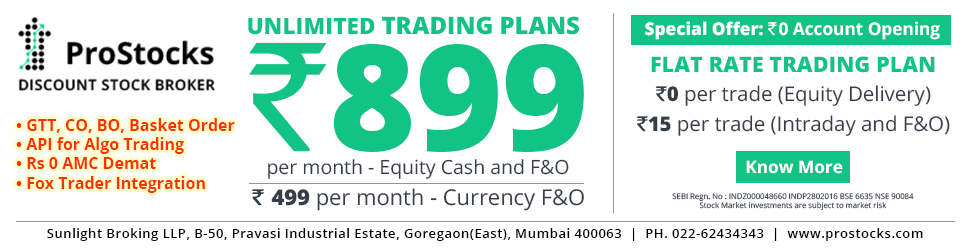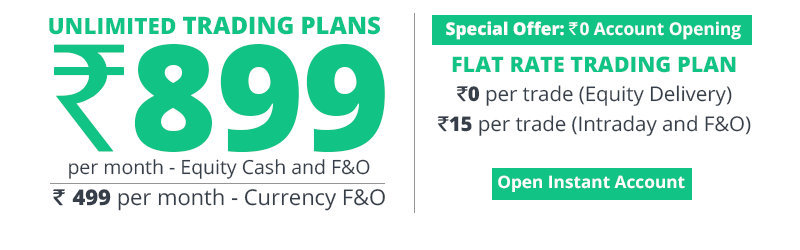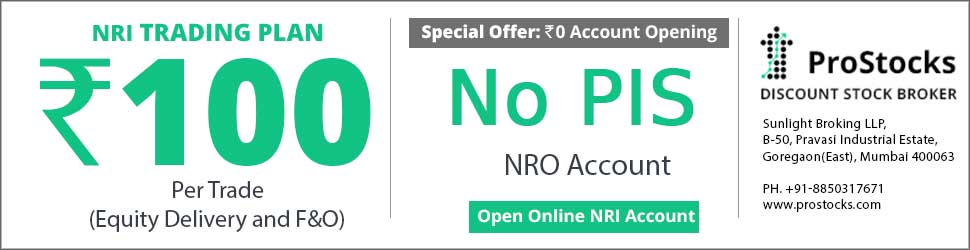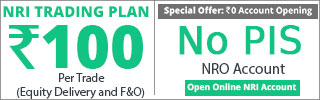Fibotrader : Step by Step Instruction After Installation and Updation Process
Dear Fibotrader Users,
Part-I --> Step by Step Instruction After Installation
1. ........check Launch Fibotrader check box and click Finish.
2. a window named First Start will appear. check the box if u have a permanent internet connection (nothing important). click Next.
3. a window named 'Data Source Assistent' will appear, select
' -No data vendor yet or not in this list'. click Next.
4. Select 'Enter data manually'. click Next.
5. click 'Finish'.
Five windows will pops up automatically. close all of them.
6. close down the Fibotrader also. check the 'Shutdown Quoteman box'
check box.
7. copy the 'Main' file which i have uploaded for your convenience, and
overwright it to Fibotrader--> Data folder.
8. for database copy the 'Quote_0' file and overwright it to Fibotrader-->
Data folder.
i have also uploaded a folder named 'Scripts', download it and overwright it
in Fibotrader folder..it contains indicators, filters.
9. Now u are ready to start your TA.
Part-II --> Updation Process
Now come to the most important part UPDATE. it is not a complex task to accomplish. i describe it step by step.
1. download the updated file from bse-nse2005 yahoo group.
2. unzip it.
3. start Quoteman.(Quoteman will not start automatically with the Fibotrader. to start Quoteman manually go to Start-> All Programs-> Fibotrader->Quoteman. If u want Quoteman will start automatically, click
on 'Preferences' tab (a wheel sign on the Fibotrader toolber, second from the left)->Preferences->general...->check the 'Start Quoteman Automatically'.
i don't prefer Quoteman to start automatically.
4. click 'Data' -> Import-> click 'ASCII file'
5. A windoe named 'ASCII import' will appear.
6. select 'End of day'.
7. choose the appropriate file.
8. check the 'Save in folder' check box. select the appropriate folder in which u will save your data.[ when u will update NSE choose NSE folder, for BSE choose BSE folder and for future choose Future folder]
9. click on 'Start' tab-> click Detect Automatically [ a window named Progress
will appear. if it will not vanish within a few seconds just ignore it]
10. click again on Start button.
11. updation complete.
12. close the ASCII import window.
13. Enjoy it.
at this point of time don't update future from the file that bse-nse2005 yahoo group provides. my symbol is different. but don't worry. i will solve the problem for u. till then i will upload it everyday in this thread.
Download link for Scripts:
http://rapidshare.de/files/20199828/Scripts.rar.html
best regards,
soumya