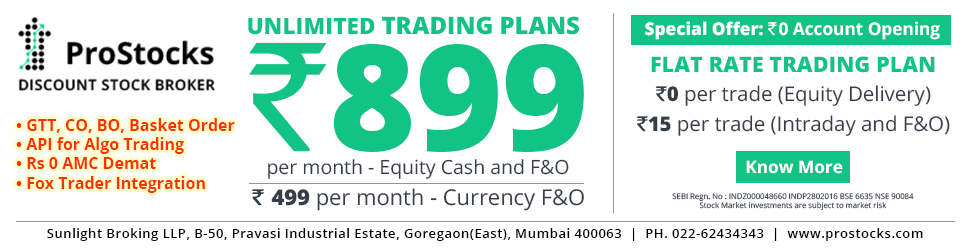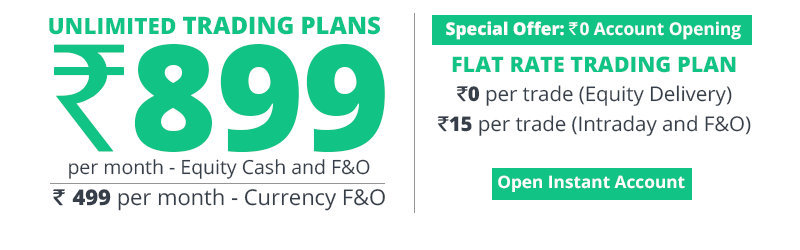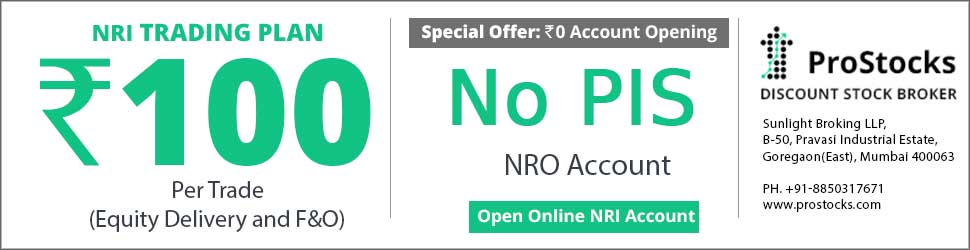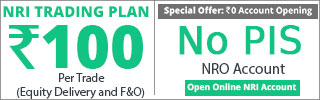Thak you. Three responses are good to begin with.
The file is shared here:-
http://www.4shared.com/zip/KL4DX1Xh/NSENow.html
http://www.4shared.com/zip/KL4DX1Xh/NSENow.html
Minimum requirement is Excel 2007. Tested on Windows XP and Windows 2003 x64 Server.
1. Extract the zip file.
2. There are two files in it 1.NSE-NOW-VER1.xlsm and 2. NSENOW.format
3. NSE-NOW-VER1.xlsm can be kept anywhere. However, I recommend to keep it in C:\Program Files\NOW or C:\Program Files (x86)\NOW depending upon your version of windows, wherever your "NOW" application resides.
4. Open Excel. Click on the Office icon on top left and then click on Excel Options- Trust Center - Trusted Locations - Add New Location and give one of the above paths that you chose. This way, excel will open the .xlsm file with macros enabled. Otherwise, you will have to enable macros every time.
5. Move NSENOW.format file to format folder under - Your\AmiBroker\Path.
c:\program files\amibroker\format in most cases.
6. You can open the NSE-NOW-VER1.xlsm file
7. Check wheteher "Developer" tab is open else enable it thru Excel Options - Popular - Show Developer tab in Ribon.
You can see the code in Visual Basic.
Use the application only after backing your regular database. Create a new database, open Amibroker, open the new database and thereafter use it