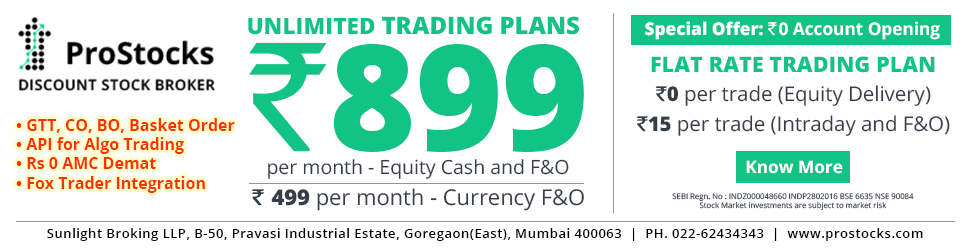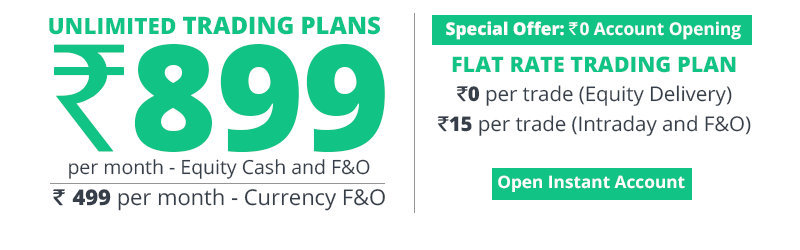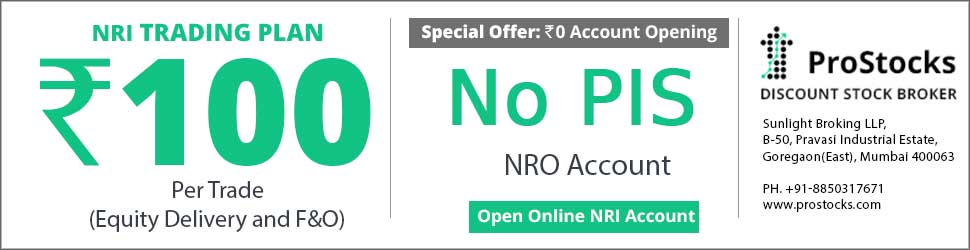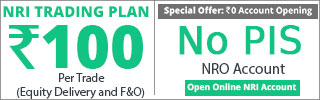1. Open that Excel File...... Navigate to the Data Tab >> In the Connections Area >> Click on Connections
2. In the Window that Opens up.... there is already a "Connection" present.... Select that and click on Properties....
3. A new Window would open up..... It has two tabs: "Usage" & "Definition".....
4. Under "Usage" Tab there are various Refresh Options..... Select those as per your preferences......
5. Under "Definition" Tab.... Click on "Edit Query..."
6. A new Browser Window would pop up inside Excel...... It would automatically open the Option Chain Page for Nifty..... If you want it for Reliance..... then type Reliance in the field "Search for an Underlying Stock".... and Hit the "Go" Button as you do in a normal Browser....
7. The page would refresh and show the data for Reliance.... Now, Click on the "Import" Button..... It would copy the data in Excel and save the query.....
8. You shall now see the charts getting updated.... This is just a one time process.....
9. Next time, just go to the Data Tab >> and press Refresh All (Ctrl+Alt+F5)....