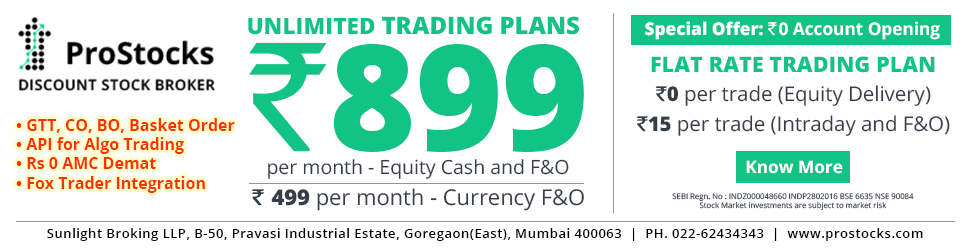
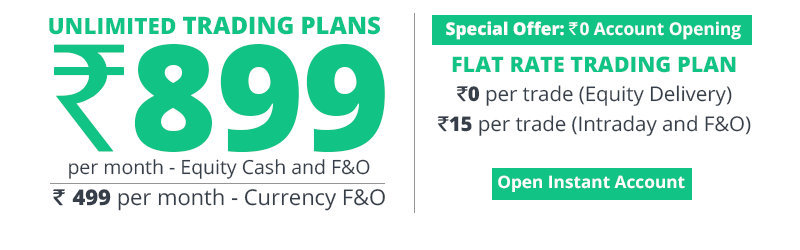
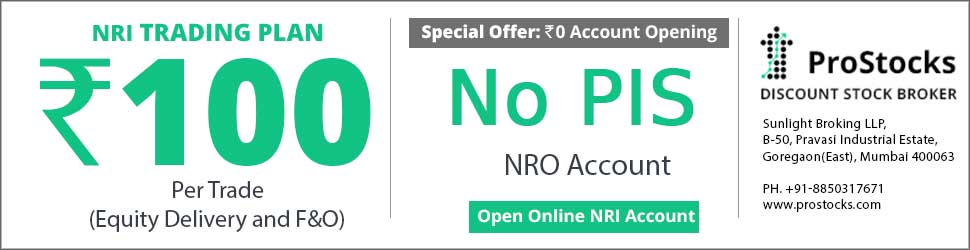



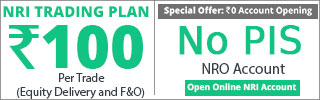
Realtime data NOW,ODIN,TradeTiger,Google,Yahoo > AmiBroker, Fcharts, Qtstalker
- Thread starter josh1
- Start date
- Status
- Not open for further replies.
as because real time chart refresh time is set as zero - that is as soon it gets the data, it updates. there is no delay in updation and this can be set up in preference-intraday
see the preference snap shot carefully- u cud understand what it means.
sr
see the preference snap shot carefully- u cud understand what it means.
sr
Check my screenshot, it has same setting..realtime refresh rate as 0.. then why the difference ?
Last edited:
Help needed to consolidate the changes in this thread if any?
At the outset I would like to thank josh, mr. kanitkar & others who have come up with this kind of utility. If I need 1 word to describe it - its BRILLIANT!
But newbies like me who are coming to this thread for the 1st time get confused coz of many things:
the idea behind this post is not only to get the help to setup my trade tiger with AB, but to help others too (including non techies) who are coming here for the 1st time! those who cant configure trade tiger or other terminal to AB, either they leave or get so confused tht they leave it!
NEED UR HELP - plssssssss! I know its too difficult to help every one through TV. so, a video tutorial will help in a long way!
Again thks a ton for this wonderful utility!!
At the outset I would like to thank josh, mr. kanitkar & others who have come up with this kind of utility. If I need 1 word to describe it - its BRILLIANT!
But newbies like me who are coming to this thread for the 1st time get confused coz of many things:
- more than 1000 posts under this thread and not a single consolidated post where the updation (if any) has been done since opening the thread way bak in June, 2012! Would request the concerned person to pls come up with the CONSOLIDATED/UPDATED post where one can find the correct thing directly! This can be done under his signature which is used. so anyone knows where to go exactly!
- video link under josh1's posts has NOW to AB example. traders like me who use trade tiger (sharekhan) find it difficult to connect themselves with the example as they havent seen NOW terminal till date. also, with that example its very difficult to replicate the trade tiger setup. well, pls dont mind if i ask you to provide a video tutorial on trade tiger. i know i am getting greedy! but if possible & when time permits, pls post that! tks in advance for that!
- video tutorial shows RT3/RTG3 etc. files. but in josh1's link the downloaded files are RT31/RTNOW/RTMS/RTGOOGLE. which is the latest one? if later is the latest one, then which one 2 use is again a confusion!
- also, the content in excel provided by josh1's links have different contents/column ocmpared to the video tutorial! i mean in josh1's excel sheet its TRADING SYMBOL/LAST TRADED TIME/LAST TRADED PRICE/VOLUME TRADED TODAY/OPEN INTEREST & video tutorial its TRADING SYMBOL/LAST TRADED TIME/LAST TRADED PRICE/LAST TRADED QUANTITY/OPEN INTEREST - which one is correct?
the idea behind this post is not only to get the help to setup my trade tiger with AB, but to help others too (including non techies) who are coming here for the 1st time! those who cant configure trade tiger or other terminal to AB, either they leave or get so confused tht they leave it!
NEED UR HELP - plssssssss! I know its too difficult to help every one through TV. so, a video tutorial will help in a long way!
Again thks a ton for this wonderful utility!!
Last edited:
Sharekhan Trade Tiger to EXCEL - Amibroker
The Procedure is as follows ->
1> Login to you TradeTiger and open the desired market watch
2> Right click in the market watch and select Snap to Excel.
3> You have to save this Snap to Excel. Now the saved excel will show all the scripts/futures/options and u will see the rates changing.this is your source
4> Save the Snap to Excel file ( in this case the example - we save it as Snap1.xls)
[most important- put the /RTNOW.xlm excel files under Sharekhan\Tradetiger folder and the format files under Amibroker\format folders. ]
Now do as below-
5> We need TICKER (Scrip Name), LAST TRADED TIME, LAST TRADED PRICE, Volume. and OPEN INTEREST.
6> Use office 2007 or above. Open Excel by clicking Start-Programs-Microsoft Office-Excel2007
7> A blank workbook opens with name book1. Ignore it and Open RTNOW.xlsm from within Excel. Change the database path to Your C:\Program Files (x86)\AMIBROKER Database\folder\Path for Win7 and C:\Program Files\Amibroker\folder for Win Xp
8>Select the Range below Column Headings up to Symbol and press delete to clear all the contents.
8> We want Trading Symbol, Last Trade Time, Last Traded Price, Volume, Open interest in columns A, B, C, D, E respectively. Therefore,
In Cell A8 type =[Snap1.xls]Streaming_Stock_Watch!B9
In Cell B8 type =TEXT(NOW(),"HH:mm:ss")
In Cell C8 type =[Snap1.xls]Streaming_Stock_Watch!E9
In Cell D8 type =[Snap1.xls]Streaming_Stock_Watch!D9 (for the vol see the col in Snap.xls)
In Cell E8 type =[Snap1.xls]Streaming_Stock_Watch!V9
(actual cell content of Snap1.xls will vary as how u save it - but most of the case its same. and if u dont put Open Interest in ur market watch, then cell E7 in RtNOW.xlm will be skipped) do as the RTNOW.xlm file ask u to do, do not interfere with its working.
under the excel sheet RTNOW, in the database path of Amibroker , use the foollowing
Amibroker Database Path = C:\Program Files (X86)\Amibroker\RTDATA.
if ur program files does not contains the (x86) part u can safely omit that part .
in that case it will be
Amibroker Databae Path = C:\Program Files \Amibroker\RTDATA.
here "RTDATA" is for example, u can use any other meaningful name
9> Copy the entire row in four rows below. Check the format of the columns once. Column B should have Time format and columns C, D, E should have number format.
10>If you see the rates changing, you are done.
11> when all done, 1st open the Snap1.xls (every time open new snap to excel file or otherwise it will not work) and then open RTNOW.xlm in the Sharekhan\Tradetiger folder. RT3.xlm will be linked with Snap1.xls and RTNOW.xlm will be active, that is it will show the live rate taken from Sharekhan Trade Tiger.)
please do it urself before asking for help as this will help u to rectify any problem u may face when something goes wrong. if u feel that the installation is corupt, then delete all the respective files and reinstall and follow the procedure. this will help u to get streaming quotes from ShareKhan TradeTiger to Amibroker via RTNOW excel files
rgds
Subroto
The Procedure is as follows ->
1> Login to you TradeTiger and open the desired market watch
2> Right click in the market watch and select Snap to Excel.
3> You have to save this Snap to Excel. Now the saved excel will show all the scripts/futures/options and u will see the rates changing.this is your source
4> Save the Snap to Excel file ( in this case the example - we save it as Snap1.xls)
[most important- put the /RTNOW.xlm excel files under Sharekhan\Tradetiger folder and the format files under Amibroker\format folders. ]
Now do as below-
5> We need TICKER (Scrip Name), LAST TRADED TIME, LAST TRADED PRICE, Volume. and OPEN INTEREST.
6> Use office 2007 or above. Open Excel by clicking Start-Programs-Microsoft Office-Excel2007
7> A blank workbook opens with name book1. Ignore it and Open RTNOW.xlsm from within Excel. Change the database path to Your C:\Program Files (x86)\AMIBROKER Database\folder\Path for Win7 and C:\Program Files\Amibroker\folder for Win Xp
8>Select the Range below Column Headings up to Symbol and press delete to clear all the contents.
8> We want Trading Symbol, Last Trade Time, Last Traded Price, Volume, Open interest in columns A, B, C, D, E respectively. Therefore,
In Cell A8 type =[Snap1.xls]Streaming_Stock_Watch!B9
In Cell B8 type =TEXT(NOW(),"HH:mm:ss")
In Cell C8 type =[Snap1.xls]Streaming_Stock_Watch!E9
In Cell D8 type =[Snap1.xls]Streaming_Stock_Watch!D9 (for the vol see the col in Snap.xls)
In Cell E8 type =[Snap1.xls]Streaming_Stock_Watch!V9
(actual cell content of Snap1.xls will vary as how u save it - but most of the case its same. and if u dont put Open Interest in ur market watch, then cell E7 in RtNOW.xlm will be skipped) do as the RTNOW.xlm file ask u to do, do not interfere with its working.
under the excel sheet RTNOW, in the database path of Amibroker , use the foollowing
Amibroker Database Path = C:\Program Files (X86)\Amibroker\RTDATA.
if ur program files does not contains the (x86) part u can safely omit that part .
in that case it will be
Amibroker Databae Path = C:\Program Files \Amibroker\RTDATA.
here "RTDATA" is for example, u can use any other meaningful name
9> Copy the entire row in four rows below. Check the format of the columns once. Column B should have Time format and columns C, D, E should have number format.
10>If you see the rates changing, you are done.
11> when all done, 1st open the Snap1.xls (every time open new snap to excel file or otherwise it will not work) and then open RTNOW.xlm in the Sharekhan\Tradetiger folder. RT3.xlm will be linked with Snap1.xls and RTNOW.xlm will be active, that is it will show the live rate taken from Sharekhan Trade Tiger.)
please do it urself before asking for help as this will help u to rectify any problem u may face when something goes wrong. if u feel that the installation is corupt, then delete all the respective files and reinstall and follow the procedure. this will help u to get streaming quotes from ShareKhan TradeTiger to Amibroker via RTNOW excel files
rgds
Subroto
Last edited:
thks a ton subroto sir! i was missing this explanation only (to feed data from TT to excel & then to AB) in those 1000 posts! really got confused till ur reply!
3 problems faced:
btw after my 1st post, i was trying to cover all the posts from start & found that after josh1 u seems 2b d main person who has carried this thread so far - kudos 2u!
in the meantime - josh1/subroto sir! i have a query on the Order Flow theory & related methods! when we can get everything in the snap to excel including the best bid/offer quantities, is there any way/AFL to plot it in amibroker? i was actually trying to relate it with the LTQ which will give a gud idea on the order flow front! pls help on this too!
3 problems faced:
- in sharekhan terminology there is no volume column - ru refering LTQ or Quantity? pls help so that i can get to the next level by myself! thks in adv.
- when u snap to excel next time afetr 1st use, it gives 2 options - NEW SNAP & LOAD SNAP! which one 2 choose as there is already a snap1 file created (even if you have not saved anything in it) OR do u mean 2 say that everyday delete the snap1 file & next time when u open it, automatically a new one will get opened up! OR can we save the snap1 file after 1st use and close it. the next time when we do snap to excel, choose NEW SNAP (or LOAD SNAP)? a bit complicated but imp query!
- is your 8th step based on the default marketwatch user settings? if yes, then OI is nt there in default setting. so everytime do we have to configure E8 cell?
btw after my 1st post, i was trying to cover all the posts from start & found that after josh1 u seems 2b d main person who has carried this thread so far - kudos 2u!
in the meantime - josh1/subroto sir! i have a query on the Order Flow theory & related methods! when we can get everything in the snap to excel including the best bid/offer quantities, is there any way/AFL to plot it in amibroker? i was actually trying to relate it with the LTQ which will give a gud idea on the order flow front! pls help on this too!
Last edited:
thks a ton subroto sir! i was missing this explanation only (to feed data from TT to excel & then to AB) in those 1000 posts! really got confused till ur reply!
3 problems faced:
btw after my 1st post, i was trying to cover all the posts from start & found that after josh1 u seems 2b d main person who has carried this thread so far - kudos 2u!
in the meantime - josh1/subroto sir! i have a query on the Order Flow theory & related methods! when we can get everything in the snap to excel including the best bid/offer quantities, is there any way/AFL to plot it in amibroker? i was actually trying to relate it with the LTQ which will give a gud idea on the order flow front! pls help on this too!
3 problems faced:
- in sharekhan terminology there is no volume column - ru refering LTQ or Quantity? pls help so that i can get to the next level by myself! thks in adv.
In Trade Tiger the vol part is known as Quantity
- when u snap to excel next time after 1st use, it gives 2 options - NEW SNAP & LOAD SNAP! which one 2 choose as there is already a snap1 file created (even if you have not saved anything in it) OR do u mean 2 say that everyday delete the snap1 file & next time when u open it, automatically a new one will get opened up! OR can we save the snap1 file after 1st use and close it. the next time when we do snap to excel, choose NEW SNAP (or LOAD SNAP)? a bit complicated but imp query!
1st time save the file as Snap1.xls and on consequent days u can open that file - no need to delete the old 1.
- is your 8th step based on the default marketwatch user settings? if yes, then OI is nt there in default setting. so everytime do we have to configure E8 cell?do the user setting in trade tiger defining all the required col there and link them in excel. save them all and ur done. no need to define everyday
btw after my 1st post, i was trying to cover all the posts from start & found that after josh1 u seems 2b d main person who has carried this thread so far - kudos 2u!
in the meantime - josh1/subroto sir! i have a query on the Order Flow theory & related methods! when we can get everything in the snap to excel including the best bid/offer quantities, is there any way/AFL to plot it in amibroker? i was actually trying to relate it with the LTQ which will give a gud idea on the order flow front! pls help on this too!
regds
Subroto
Last edited:
do as the bold edited part
regds
Subroto
regds
Subroto
Prob 2 partial solved. Only 1 query in it! you mentioned - 1st time save the file as Snap1.xls and on consequent days u can open that file - no need to delete the old 1.
but when you open next time you do rite click & snap to excel - you get 2 options New Snap & Load Snap - which 1 to choose?
apart from this, when i type the mentioned command in cell A8 and press OK it give me this (attached file) - what to do? in short i am not able to get data in RTNOW file!
pls help!
Last edited:
sir - 1 & 3 solved. Thks!
Prob 2 partial solved. Only 1 query in it! you mentioned - 1st time save the file as Snap1.xls and on consequent days u can open that file - no need to delete the old 1.
but when you open next time you do rite click & snap to excel - you get 2 options New Snap & Load Snap - which 1 to choose?
apart from this, when i type the mentioned command in cell A8 and press OK it give me this (attached file) - what to do? in short i am not able to get data in RTNOW file!
pls help!
Prob 2 partial solved. Only 1 query in it! you mentioned - 1st time save the file as Snap1.xls and on consequent days u can open that file - no need to delete the old 1.
but when you open next time you do rite click & snap to excel - you get 2 options New Snap & Load Snap - which 1 to choose?
apart from this, when i type the mentioned command in cell A8 and press OK it give me this (attached file) - what to do? in short i am not able to get data in RTNOW file!
pls help!
regds
Subroto
- Status
- Not open for further replies.
| Thread starter | Similar threads | Forum | Replies | Date |
|---|---|---|---|---|
|
|
Free RealTime Data NOW Nest ODIN Trade Tiger Google Yahoo to AmiBroker, Fcharts MS | Intraday | 2305 | |
| S | Odin2Ami � Free Odin to Amibroker Realtime Datafeeder | Intraday | 10 | |
| P | Realtime data from Odin to Amibroker | AmiBroker | 12 | |
| P | Realtime data from Odin to Amibroker | Equities | 4 | |
| P | Realtime data from Odin to Amibroker | Data Feeds | 16 |
Similar threads
-
Free RealTime Data NOW Nest ODIN Trade Tiger Google Yahoo to AmiBroker, Fcharts MS
- Started by josh1
- Replies: 2,305
-
-
-
-

