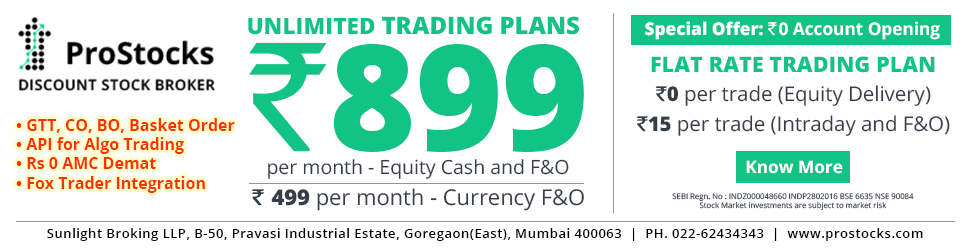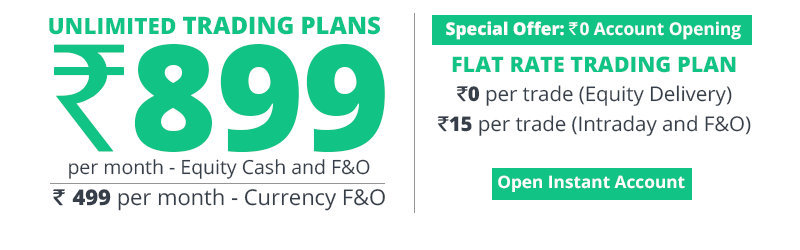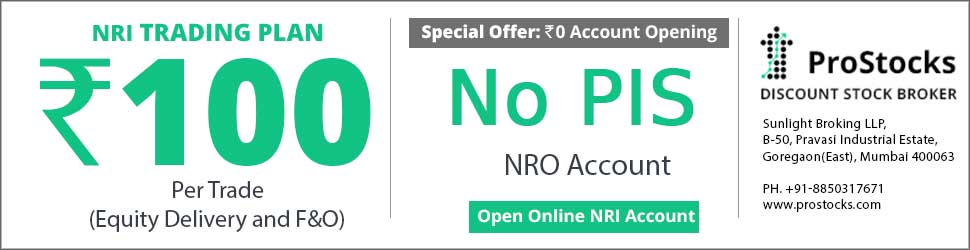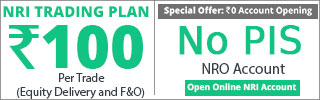DIET ODIN to EXCEL
Please note that ODIN ver 10.0.0.2 is minimum requirement. Versions before that do not have capability of Open to Excel.
The Procedure is as follows ->
1. Login to you diet odin and open the desired market watch.
2. Right click in the market watch and select open in ms-excel.
3. Small box appears asking for selecting sheet. select sheet1
4. A file named Arbitrage.xls will open with all the scripts/futures/options and u will see the rates changing. This is your source we need to purify this as we don't need most of the data.
Now do as below-
5. We need TICKER (Scrip Name), LAST TRADED TIME, LAST TRADED PRICE, LAST TRADED QUANTITY/Volume Traded Today. and OPEN INTEREST.
6. Use office 2007 or above. Open Excel by clicking Start-Programs-Microsoft Office-Excel2007
7. A blank workbook opens with name book1. Ignore it and Open RT3.xlsm or RTG3.xlsm or RTNOW.xlm from within Excel. Change the database path to Your C:\Program Files (x86)\AMIBROKER Database\folder (for Windows 7) and C:\Program Files \AMIBROKER Database\folder (for Windows XP)
8.Select the Range below Column Headings up to Symbol and press delete to clear all the contents.
9. We want Trading Symbol, Last Trade Time, Last Traded Price, Last Traded Qty [Vol Traded Today - for RTNOW.xlm], Open interest in columns A, B, C, D, E respectively. Therefore,
In Cell A7 type "=[Arbitrage.xls]Sheet1!B6
In Cell B7 type "=TEXT(NOW(),"HH:mm:ss")
In Cell C7 type "=[Arbitrage.xls]Sheet1!L6
In Cell D7 type "=[Arbitrage.xls]Sheet1!K6
In Cell E7 type "=[Arbitrage.xls]Sheet1!V6
10. Copy the entire row in four rows below. (Let us restrict for five scrips for a start. You can add/modify later on). Check the format of the columns once. Column B should have Time format and columns C, D, E should have number format.
11.If you see the rates changing, you are done.
12. 1st open the Sheet1 [Arbitrage.xls] from ODIN and then open RT3.xlm in the ODIN folder. RT3.xlm will be linked with arbitrage.xls and RT3.xlm will be active, that is it will show the live rate taken from ODIN.