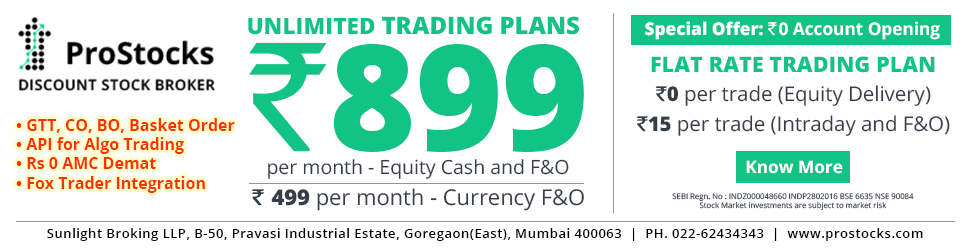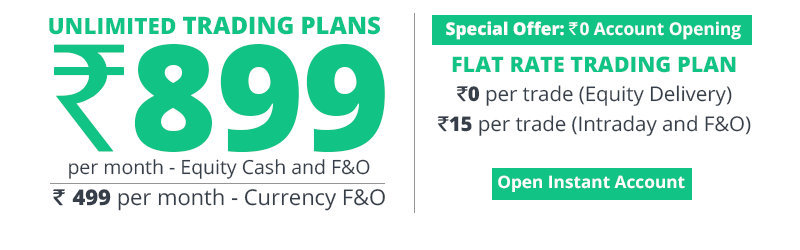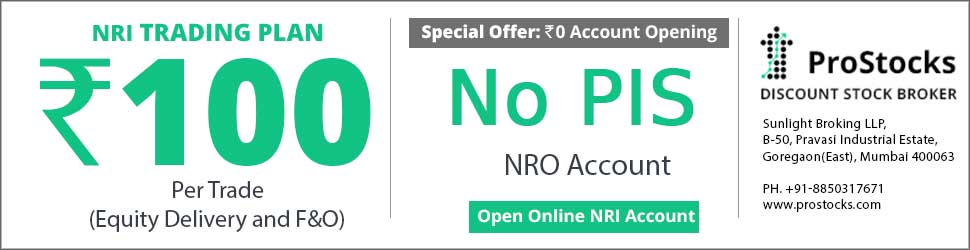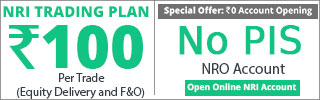Hi FC users & gurus,
How to add nifty as scrip in FC se? I have tried so many times ,but not successful. Can any body help me pls ?
Hi
To import Nifty into FCharts please use the following method.
1. Goto
http://www.nseindia.com/content/indices/ind_histvalues.htm
2. Choose 'S&P CNX Nifty' under Index drop down menu.
3. Select 'From' and 'To' dates e.g. 01-01-2001 31-12-2009.
4. Click 'Get Details' button.
5. The index values will be displayed on the screen as follows:
Date Open High Low Close Shares Traded Turnover
(Rs. Cr)
6. Scroll down to bottom. If the number of records is more than 100, the following line will appear. 'Since the number of records are more than 100, kindly download the csv file to view all records.'
7. Right click 'Download file in csv format' and choose 'Save As' or 'Save Link As' depending on your browser.
8. The file will have to be saved with the name 'S&PCNXNIFTY' or 'NIFTY' or some other name. Do not leave space between S&P, CNX and NIFTY.
9. Open the file in MS Excel or other spreadsheet program and delete columns 'Shares Traded' and Turnover (Rs. Cr)
10. Save the file (in CSV format, of course)
It is now ready for import.
For importing subsequent index values, simply copy and paste values (Date, Open, High, Low, Close) below the last row in the csv file e.g. data for 29-01-2010 has to be filled in the row below 28-01-2010. These values can be imported after saving.
Procedure for editing bhavcopy:
NSE Bhavcopy has the following headers:
SYMBOL, SERIES, OPEN, HIGH, LOW, CLOSE, LAST, PREVCLOSE, TOTTRDQTY,
TOTTRDVAL, TIMESTAMP
Rearrange these columns to get TICKER, DATE, OPEN, HIGH, LOW, CLOSE, VOLUME. To do this:
1. Open the bhav copy in MS Excel or other spreadsheet program.
2. Choose Data, Filter, Autofilter.
3. Click the dropdown arrow on the SERIES column. Choose Custom, select SERIES does not equal BE and SERIES does not equal EQ.
4. Now in SERIES column you can see others like N1, N2, N3, W1, P1 etc. To know what these mean, please visit
http://www.nseindia.com/content/equities/eq_serieslist.htm
5. The idea behind removing these entries is to have only prices for physical shares; not warrants, debentures etc. even though the ticker is same for share as well as warrant.
6. Select all rows with series not equal to BE and not equal to EQ (like N1, P1, W1 etc.) and delete them. The file will now have only BE and EQ series.
7. Click the drop down arrow on SERIES column and choose (All)
8. Remove filter command by choosing Data, Filter, Autofilter (Untick Autofilter)
9.Delete columns LAST, PREVCLOSE, TOTTRDVAL.
10. Now select entire TIMESTAMP colum, cut and paste it over SERIES column. Remember to choose entire SERIES column before paste.
11. Rename SYMBOL as TICKER, TIMESTAMP as DATE and TOTTRDQTY as VOLUME. Save.
12. The file is now ready for import.
vsundy