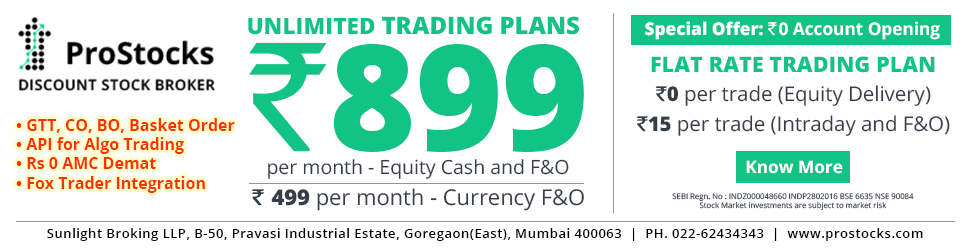
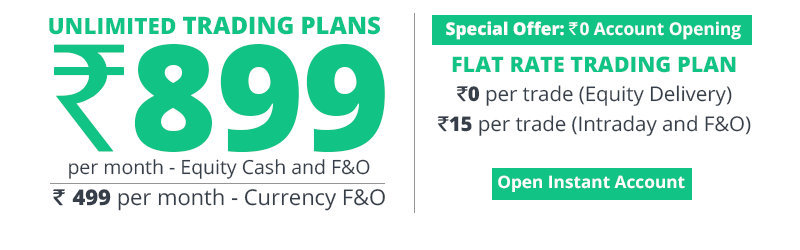
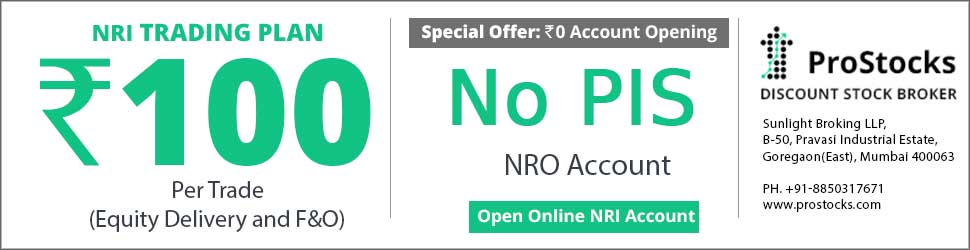



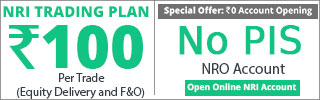
Stocks To Keep A Close Eye On
- Thread starter SavantGarde
- Start date
- Tags afl amibroker
- Status
- Not open for further replies.
Savant Sir
Only buyers in some stocks means what will happen.............. ?
Thanks in advance
Samil
Only buyers in some stocks means what will happen.............. ?
Thanks in advance
Samil
and when no buyer vice versa
that you will see when long awaited 1000-1200 pointed correction will come in most of small caps
amazing is Aftek from 8.75 now 18 in two week continuous upper circuit
out of Unitech at 95+ and GVK power Around 10% in one day
Baat kuchh hajam nahin hui
NIIT savant bro really miss it but now all giving call to buy for 70Rs
only Syndicate bank in hand cant sell it because whole day it remain flat
Savant bro is it possible that on weekend you take a live class to teach us all ur system?????
with querries simply replied I know it is not easy for you but can be at ur covenience is it possible???
Hello friends,
I am Anant. I am posting in this forum for the first time. Most of my posts are in Karthik Marar's threads "Experiments in Technical Analysis" and "System Implementation Excercise". For long time I have not posted in Traderji though I am regularly going through the messages in the forum.
I had asked Uma to post the updater AFL. But Uma insisted that I should do it and explain the AFL and its usage. So, I am doing it now. The AFL is attached with this message as 'updater.txt'. You can download it into your Ami Broker Folder under Formulas-Custom folder and rename it to 'updater.afl'. The AFL itself is very simple and short.
Coming to the working of the AFL, I will explain it line by line. Experts can directly start using it as they will understand the functioning of the AFL.
Take the first two lines of the AFL:
The first line is for selecting the Date on which the stocks were purchased. The default date is 28-05-2009 as this was the date from which Uma is tracking the stock list. You can select any date you want. I will explain later how to select the date when describe how to use the AFL later. The second line is just to get the dates of the quotes in your database and convert them to a number. Ami Broker converts dates to number as follows:
Date Number = (Year - 1900) * 10000 + (Month number) * 100 + Date.
Therefore 28-05-2009 becomes 109 * 10000 + 5 * 100 + 28 = 1090528.
Now take the next 8 lines:
This portion finds out where in the databse is the data pertaining to the buying date. For this what it does is start counting from the latest data point and count backwards. For each data point it examines the date of that point and compares with the selected buying date (selected in line 1 above). If the dates match it takes that point and stops counting and goes to next part of the code. Ami broker stores the data for each stock for each day as a bar and its position in database is referred to as BarIndex. The bar numbers start with zero for the oldest data point and continue further towards the latest by increasing the number by 1 for each subsequent bar. Total number of data points available for a stock is called the BarCount.
Now the next portion of the code:
Here we are determining the buying price for the stock. As we have located the data point for the date of purchase and saved the position as BarNum, we now use the data for this BarNum to determine the price. As Savantji has explained the buying price is the previuos day's high. Therefore the program selects the high of previous day (the day before buying) as the buying price. But if on the actual day of buying the High is lower than the previous day's high then it selcts High of buying day as purchase price. If the low of buying day is higher than previous day's High then the low of buying day is taken as purchase price.
Using this purchase price the program determines the Profit/loss by subtracting the purchase price from the day's close. This is stored as PL
Now the remainder of the program code simply prepares the report:
The statement Filter = 1 defines the criterion based on which the report should be prepared. Filter = 1 selects all stocks.
the 'SetOption' statement declares that there are no default columns in the report and only the column defined in the program are reported.
The remaining 'AddColumn' statements define the column we want to see in the report, the order in which the columns are presented and the format of the column contents.
That's all about the logic of the AFL and its working internals.
The instructions for its usage are in the next post.
Regards
-Anant
I am Anant. I am posting in this forum for the first time. Most of my posts are in Karthik Marar's threads "Experiments in Technical Analysis" and "System Implementation Excercise". For long time I have not posted in Traderji though I am regularly going through the messages in the forum.
I had asked Uma to post the updater AFL. But Uma insisted that I should do it and explain the AFL and its usage. So, I am doing it now. The AFL is attached with this message as 'updater.txt'. You can download it into your Ami Broker Folder under Formulas-Custom folder and rename it to 'updater.afl'. The AFL itself is very simple and short.
Coming to the working of the AFL, I will explain it line by line. Experts can directly start using it as they will understand the functioning of the AFL.
Take the first two lines of the AFL:
Code:
[COLOR="Blue"]BuyDate = ParamDate("Buy Date", "28-05-2009");
Dt = DateNum();[/COLOR]Date Number = (Year - 1900) * 10000 + (Month number) * 100 + Date.
Therefore 28-05-2009 becomes 109 * 10000 + 5 * 100 + 28 = 1090528.
Now take the next 8 lines:
Code:
[COLOR="blue"]
for(i = BarCount - 1; i > 0; i--)
{
if(Dt[i] == BuyDate)
{
BarNum = i;
break;
}
else
{
BarNum = 1;
{
}[/COLOR]Now the next portion of the code:
Code:
[COLOR="blue"]BuyingPrice = IIf(H[BarNum - 1] > H[BarNum], H[BarNum], IIf(H[BarNum - 1] < L[BarNum], L[BarNum], H[BarNum - 1]));
PL = C - BuyingPrice;[/COLOR]Using this purchase price the program determines the Profit/loss by subtracting the purchase price from the day's close. This is stored as PL
Now the remainder of the program code simply prepares the report:
Code:
[COLOR="blue"]Filter = 1;
SetOption("NoDefaultColumns", True);
AddColumn(DateTimeConvert(2, BuyDate), "Buy Date", formatDateTime);
AddColumn(DateTime(), "Updated on", formatDateTime, colorDefault, colorDefault, 120);
AddTextColumn(Name(), "Symbol", 12, colorDefault, colorDefault, 120 );
AddColumn(BuyingPrice, "Buy Price", 6.2);
AddColumn(C, "Today's Close", 6.2);
AddColumn(PL, "P / L per share", 6.2, IIf(PL < 0, colorRed, IIf(PL > 0, colorGreen, colorDefault)), colorDefault, 72);
AddColumn(PL * 100 / BuyingPrice, "P / L %", 6.2, IIf(PL < 0, colorRed, IIf(PL > 0, colorGreen, colorDefault)), colorDefault, 72);[/COLOR]the 'SetOption' statement declares that there are no default columns in the report and only the column defined in the program are reported.
The remaining 'AddColumn' statements define the column we want to see in the report, the order in which the columns are presented and the format of the column contents.
That's all about the logic of the AFL and its working internals.
The instructions for its usage are in the next post.
Regards
-Anant
Last edited:
HOW TO USE THE UPDATER
To use the updater you have to do a bit of manual job in Ami Broker. First, download the 'updater.afl' file from my previous post and save it in 'AmiBroker\Formulas\Custom' directory.
Now you need to create a watchlist to contain all the stocks which have given a trigger on a particular day. To easily identify the date of buying the stocks in the watchlist I rename the default watchlist name such that the buying date is in the name itself. Thus, for example, for the stocks bought on 28-5-2009 I name the watchlist as 'Buy20090528'. For June 1, 2009 I name the watchlist as 'Buy20090601' and so on. You can use your own convention of naming so that you have distinct watchlist for each buying day. This is necessary for the AFL to work properly.
After creating the watchlist add all the relevant symbols in it. For this Click on 'Symbol' in the main menu bar and select 'watchlist-Add selected symbol' and add the symbol to your watchlist.
Once you add all the symbols to the watchlist Click on 'Analysis' menu item on main menubar and select 'Automatic Analysis'. The Automatic Analysis Window opens. In this window you have to set some parameters.
First, click on the 'Pick' button which is on the right side top line. A file selection dialog opens. Select the 'Custom' folder (in which you have saved the 'updater.afl' file). Select the 'updater.afl' file from the file list and click 'Open'. Back in the Analysis window. Then, under 'Apply to' column select 'use filter' and click 'Define' button. In the window that opens click on 'Clear' button. Then click on dropdownlist against the 'Watchlist' label. From the list of watchlist names select the watchlist which you have created. Do nothing else and click OK.
You are now back to the "Analysis window". Under the middle column labelled 'Range' select the 'from' radio button. The circle should be clicked to mark a dot in it. Against this item there are two dates 'from' is upper and 'to' is lower. Select the same date for both. This date is the date for which you want to generate the update report. For example, if you want to get the update for June 2, 2009 select this date for both 'from' and 'to'.
Now we have to set the date of purchase. Do you remember the Buy Date parameter in the first line of the code which I explained in the previous post? It is this date parameter which the program is going to use. The default buying date is 28-05-09. If you don't select buying date then 28-05-09 will be used as buying date. To select a different buying date Click on 'Parameters' button in the Analysis window. This button is located at the bottom of the buttons just by the side of 'Close'. When you click this a dialog box appears and you can select the desired buying date. After selecting the date close the dialog box by clicking OK. You are back in the Analysis window.
You are now ready to generate the update report. Just click on the 'Explore' button. This is located on the right side just below 'edit' button. The bottom table gets filled with the updated report. That's all.
I have a word document with screen-shots of each step described above and detailed explanation. But the size is larger than permitted to post it here. I will see an alternate way so that those who are new to AmiBroker can go through it and understand. I will keep you informed about this.
For the time being, "Its time to move on. Aur Bolo."
Post your comments, queries, suggestions, crticisms etc. without hesitation.
Regards
-Anant
To use the updater you have to do a bit of manual job in Ami Broker. First, download the 'updater.afl' file from my previous post and save it in 'AmiBroker\Formulas\Custom' directory.
Now you need to create a watchlist to contain all the stocks which have given a trigger on a particular day. To easily identify the date of buying the stocks in the watchlist I rename the default watchlist name such that the buying date is in the name itself. Thus, for example, for the stocks bought on 28-5-2009 I name the watchlist as 'Buy20090528'. For June 1, 2009 I name the watchlist as 'Buy20090601' and so on. You can use your own convention of naming so that you have distinct watchlist for each buying day. This is necessary for the AFL to work properly.
After creating the watchlist add all the relevant symbols in it. For this Click on 'Symbol' in the main menu bar and select 'watchlist-Add selected symbol' and add the symbol to your watchlist.
Once you add all the symbols to the watchlist Click on 'Analysis' menu item on main menubar and select 'Automatic Analysis'. The Automatic Analysis Window opens. In this window you have to set some parameters.
First, click on the 'Pick' button which is on the right side top line. A file selection dialog opens. Select the 'Custom' folder (in which you have saved the 'updater.afl' file). Select the 'updater.afl' file from the file list and click 'Open'. Back in the Analysis window. Then, under 'Apply to' column select 'use filter' and click 'Define' button. In the window that opens click on 'Clear' button. Then click on dropdownlist against the 'Watchlist' label. From the list of watchlist names select the watchlist which you have created. Do nothing else and click OK.
You are now back to the "Analysis window". Under the middle column labelled 'Range' select the 'from' radio button. The circle should be clicked to mark a dot in it. Against this item there are two dates 'from' is upper and 'to' is lower. Select the same date for both. This date is the date for which you want to generate the update report. For example, if you want to get the update for June 2, 2009 select this date for both 'from' and 'to'.
Now we have to set the date of purchase. Do you remember the Buy Date parameter in the first line of the code which I explained in the previous post? It is this date parameter which the program is going to use. The default buying date is 28-05-09. If you don't select buying date then 28-05-09 will be used as buying date. To select a different buying date Click on 'Parameters' button in the Analysis window. This button is located at the bottom of the buttons just by the side of 'Close'. When you click this a dialog box appears and you can select the desired buying date. After selecting the date close the dialog box by clicking OK. You are back in the Analysis window.
You are now ready to generate the update report. Just click on the 'Explore' button. This is located on the right side just below 'edit' button. The bottom table gets filled with the updated report. That's all.
I have a word document with screen-shots of each step described above and detailed explanation. But the size is larger than permitted to post it here. I will see an alternate way so that those who are new to AmiBroker can go through it and understand. I will keep you informed about this.
For the time being, "Its time to move on. Aur Bolo."
Post your comments, queries, suggestions, crticisms etc. without hesitation.
Regards
-Anant
Hi Anant,
Wow ! Simply Brilliant !!
No Wonder I Thought Your ID Was Familiar, Now That You Mentioned Karthik's Thread....Those Were The Days I Remember, How All Of You Relentlessly Working On The Systems, Remembering Those Days Is Almost Like Remembering Our School Days, There Was So Much Buzz.
I Can't Even Attempt To Thank You Enough For Your Logic & Clarity Of Thought.....Except Keep You, Uma & Everybody Here In My Prayers Everyday.....& That's A Promise From My Side.
Sincerest Regards
SavantGarde
PS.: May I Trouble You To Please Re-Post This In 'Stocks To Keep A Close Eye On - Chapter II'
Wow ! Simply Brilliant !!
No Wonder I Thought Your ID Was Familiar, Now That You Mentioned Karthik's Thread....Those Were The Days I Remember, How All Of You Relentlessly Working On The Systems, Remembering Those Days Is Almost Like Remembering Our School Days, There Was So Much Buzz.
I Can't Even Attempt To Thank You Enough For Your Logic & Clarity Of Thought.....Except Keep You, Uma & Everybody Here In My Prayers Everyday.....& That's A Promise From My Side.
Sincerest Regards
SavantGarde
PS.: May I Trouble You To Please Re-Post This In 'Stocks To Keep A Close Eye On - Chapter II'
Hi Anant,
SavantGarde
PS.: May I Trouble You To Please Re-Post This In 'Stocks To Keep A Close Eye On - Chapter II'
SavantGarde
PS.: May I Trouble You To Please Re-Post This In 'Stocks To Keep A Close Eye On - Chapter II'
Dear Savantji,
Thanks for your kind words of appreciation. I have no words to express my happiness for getting a compliment from a person like you.
Regarding reposting this in Chapter II, will do it with pleasure.
Regards
-Anant
Hi Balraj,
Your view could also be correct. I just looked up the chart and the book again. I think there might be some error in my conclusion. Hammer is preceded by 3 red candles. I the chart, only 1 preceding red is seen. This may be the cause of error. I don't know if that is important or not, but thanks for pointing out.
Your view could also be correct. I just looked up the chart and the book again. I think there might be some error in my conclusion. Hammer is preceded by 3 red candles. I the chart, only 1 preceding red is seen. This may be the cause of error. I don't know if that is important or not, but thanks for pointing out.
- The one on RPL is too small. Atleast a longer tail is required.
Another point to remember is that being a single day pattern, the hammer requires confirmation on the next day to qualify as a trend reversal.
- Buy or sell call is taken by looking at the next day prices. Buying above the previous high is preferred.
Thirdly, "hammer/hanging man "usually" is either the bottommost or topmost candlestick. Going by that if it ever were a pattern it would be a hanging man (because it is sitting quite high). Which would be bearish.
Anyone keeping track of these triggers:
http://www.traderji.com/equities/10035-stocks-keep-close-eye-277.html#post311826
BTW Savantji, what software do you use for TA?
Savantji, tomorrows nifty levels are amazing:
In the Nifty chart we have 2 Doji's at the top sitting side-by-side
Camarilla H4 is yesterdays high
Camarilla L4 is todays low which is also 3pts above floor pivot S1
Floor Pivot is exactly in between yesterdays and todays close @ 4528 (4525+4531/2=4528)
Camarilla L3 and H3 seems to bind Nifty in a 50pt range between 4504 and 4557
Well some more pivots seem to line up 5-7pts away from the closings and lows for past few days. But the ones above fit perfectly. :!
What do you think will happens? I can't wait for tomorrow. :hap2:
In the Nifty chart we have 2 Doji's at the top sitting side-by-side
Camarilla H4 is yesterdays high
Camarilla L4 is todays low which is also 3pts above floor pivot S1
Floor Pivot is exactly in between yesterdays and todays close @ 4528 (4525+4531/2=4528)
Camarilla L3 and H3 seems to bind Nifty in a 50pt range between 4504 and 4557
Well some more pivots seem to line up 5-7pts away from the closings and lows for past few days. But the ones above fit perfectly. :!
What do you think will happens? I can't wait for tomorrow. :hap2:
- Status
- Not open for further replies.
Similar threads
-
to keep record of stocks i will be following
- Started by Gandhar.
- Replies: 5
-
-
-
-
Is it ok to buy Stocks keeping the current market scenarios in mind or should I wait
- Started by greg4u
- Replies: 10
