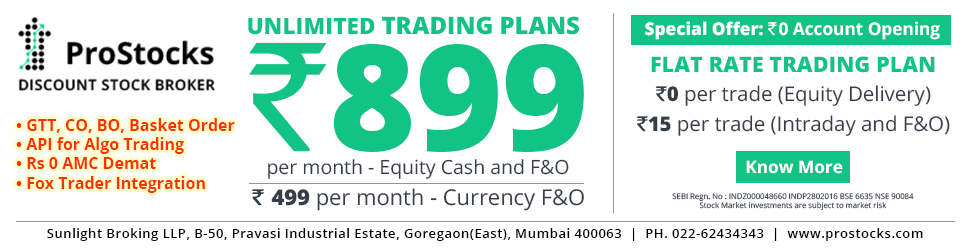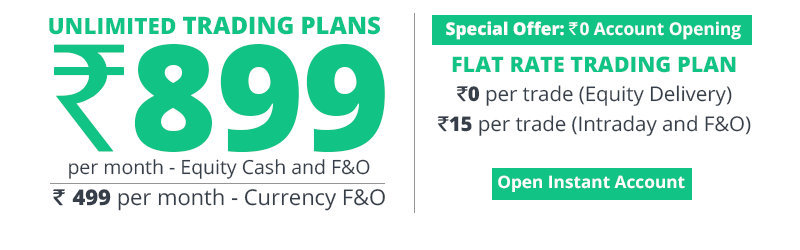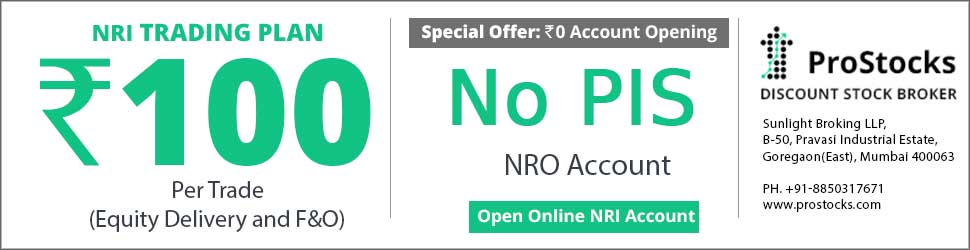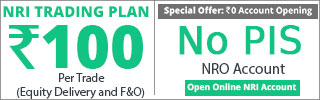Yes, you can link ZT market watch to Excel to get live streaming quotes. To view quotes in Excel, you need to right click on your Market Watch on ZT and select 'Link to Excel'. In that option, you have to select 'All Items.'
Then you go to Excel and just do a paste or 'Ctrl+V' in the first cell on a blank sheet. This will enable streaming quotes on Excel. You can add your own macros to this.
Settings within Excel:
1. Open Excel - ZT supports Office 2007 and above - but it may work with Excel 2003, so you'll have to check it out yourself and give us feedback.
2. Click the "Office Button" on the top left of your screen.
3. Click on "Excel Options" at the bottom of the new window.
4. In the new window, click on "Trust Center" on left-hand side menu bar.
5. On the right-hand side, please click on an option called "Trust Center Settings".
6. In the new window, click on "Trusted Locations".
7. Click on "Add new Location" on the bottom of the window.
8. Browse and select the "Omnesys" folder from your Program Files.
This will enable Excel to receive streaming quotes from ZT.
Cheers!
Hari
Then you go to Excel and just do a paste or 'Ctrl+V' in the first cell on a blank sheet. This will enable streaming quotes on Excel. You can add your own macros to this.
Settings within Excel:
1. Open Excel - ZT supports Office 2007 and above - but it may work with Excel 2003, so you'll have to check it out yourself and give us feedback.
2. Click the "Office Button" on the top left of your screen.
3. Click on "Excel Options" at the bottom of the new window.
4. In the new window, click on "Trust Center" on left-hand side menu bar.
5. On the right-hand side, please click on an option called "Trust Center Settings".
6. In the new window, click on "Trusted Locations".
7. Click on "Add new Location" on the bottom of the window.
8. Browse and select the "Omnesys" folder from your Program Files.
This will enable Excel to receive streaming quotes from ZT.
Cheers!
Hari
Can you help me to solve this.
thanks/Brill.