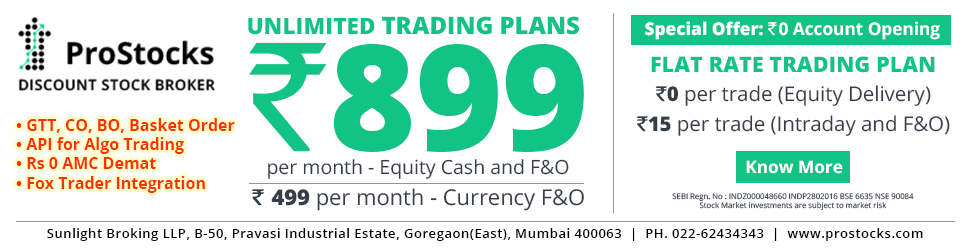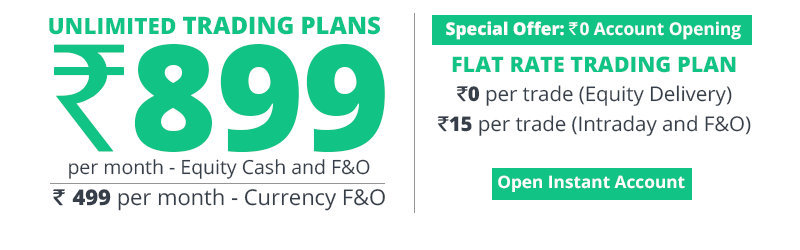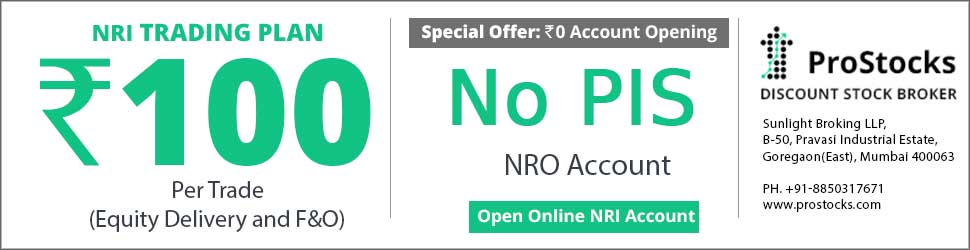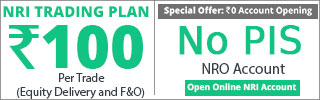Sharekhan Trade Tiger to EXCEL - Amibroker
The Procedure is as follows ->
1> Login to you TradeTiger and open the desired market watch
2> Right click in the market watch and select Snap to Excel.
3> You have to save this Snap to Excel. Now the saved excel will show all the scripts/futures/options and u will see the rates changing.this is your source
4> Save the Snap to Excel file ( in this case the example - we save it as Snap1.xls)
[most important- put the Rt3/RT3G1 or other excel files under Sharekhan\Tradetiger folder and the format files under Amibroker\format folders. please follow the procedure as described by Josh1 for rectification of the Rt3/Rt3G1 excel options]
Now do as below-
4> We need TICKER (Scrip Name), LAST TRADED TIME, LAST TRADED PRICE, LAST TRADED QUANTITY. and OPEN INTEREST.
5> Use office 2007 or above. Open Excel by clicking Start-Programs-Microsoft Office-Excel2007
6> A blank workbook opens with name book1. Ignore it and Open RT3.xlsm or RTG3.xlsm from within Excel. Change the database path to Your\AMIBROKER Database\folder\Path
7>Select the Range below Column Headings up to Symbol and press delete to clear all the contents.
8> We want Trading Symbol, Last Trade Time, Last Traded Price, Last Traded Qty, Open interest in columns A, B, C, D, E respectively. Therefore,
In Cell A8 type =[Snap1.xls]Streaming_Stock_Watch!B9
In Cell B8 type =TEXT(NOW(),"HH:mm:ss")
In Cell C8 type =[Snap1.xls]Streaming_Stock_Watch!E9
In Cell D8 type =[Snap1.xls]Streaming_Stock_Watch!D9
In Cell E8 type =[Snap1.xls]Streaming_Stock_Watch!V9
(actual cell content of Snap1.xls will vary as how u save it - but most of the case its same. and if u dont put Open Interest in ur market watch, then cell E7 in Rt3.xlm will be skipped) do as the rt3.xlm file ask u to do, do not interfere with its working.
un the excel sheet RTG3/RTG31, in the database path of Amibroker , use the foollowing
Amibroker Databae Path = C:\Program Files (X86)\Amibroker\RTDATA.
if ur program files does not contains the (x86) part u can safely omit that part .
in that case it will be
Amibroker Databae Path = C:\Program Files \Amibroker\RTDATA.
here "RTDATA" is for example, u can use any other meaningful name
9> Copy the entire row in four rows below. Check the format of the columns once. Column B should have Time format and columns C, D, E should have number format.
10>If you see the rates changing, you are done.
11> when all done, 1st open the Snap1.xls (every time open new snap to excel file or otherwise it will not work) and then open RT3.xlm in the Sharekhan\Tradetiger folder. RT3.xlm will be linked with Snap1.xls and RT3.xlm will be active, that is it will show the live rate taken from Sharekhan Trade Tiger.)
please do it urself before asking for help as this will help u to rectify any problem u may face when something goes wrong. if u feel that the installation is corupt, then delete all the respective files and reinstall and follow the procedure. this will help u to get streaming quotes from ShareKhan TradeTiger to Amibroker via Rt3 excel files