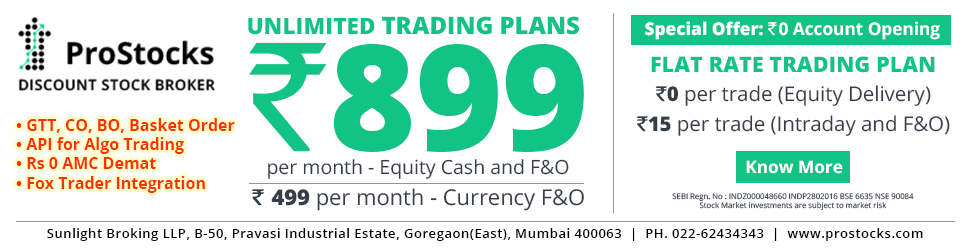
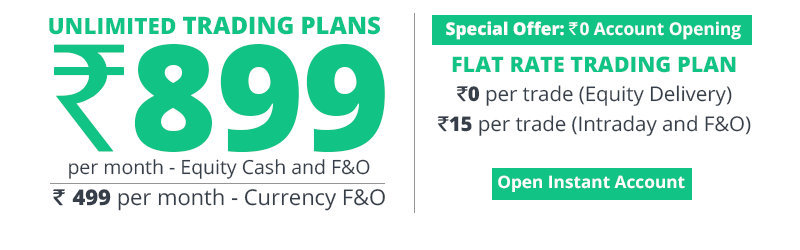
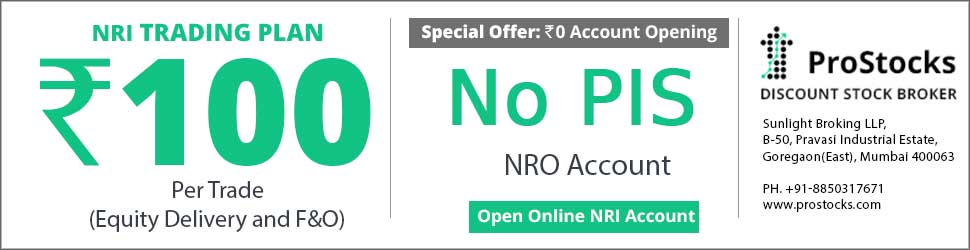



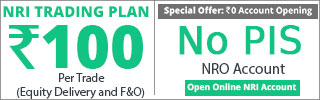
Shares Accounting Software for Tax and Portfolio Management
- Thread starter rusk
- Start date
plz attach the copy of release notes here. not able to download from google.
I have nonetheless, posted another copy of the document on Google site..
Here is a link that will directly downloads the document:
http://sites.google.com/site/ruskpo...rtfolio1.0ReleaseNotesv1.1.doc?attredirects=0
Rusk,
I am trying to use your utility and have installed Apache Tomcat and service is running. However when I try to check it using http://localhost:8080/ I am getting "Invalid Request". Would appreciate if you could help me in sorting out this issue or direct me where I can find the solution.
I have tried both Firefox & Internet Explorer. Both are giving the same results.
Thanks for your effort and time.
I am trying to use your utility and have installed Apache Tomcat and service is running. However when I try to check it using http://localhost:8080/ I am getting "Invalid Request". Would appreciate if you could help me in sorting out this issue or direct me where I can find the solution.
I have tried both Firefox & Internet Explorer. Both are giving the same results.
Thanks for your effort and time.
Rusk,
I am trying to use your utility and have installed Apache Tomcat and service is running. However when I try to check it using http://localhost:8080/ I am getting "Invalid Request". Would appreciate if you could help me in sorting out this issue or direct me where I can find the solution.
I have tried both Firefox & Internet Explorer. Both are giving the same results.
Thanks for your effort and time.
I am trying to use your utility and have installed Apache Tomcat and service is running. However when I try to check it using http://localhost:8080/ I am getting "Invalid Request". Would appreciate if you could help me in sorting out this issue or direct me where I can find the solution.
I have tried both Firefox & Internet Explorer. Both are giving the same results.
Thanks for your effort and time.
2. Please ensure that you are using the same port number that was configured in Tomcat. By default Tomcat will listen on 8080, however if during the installation you have changed it, then you need to use that port number.
Please could you also advise if you have done any changes during the Tomcat Setup ? By any chance do you have an IIS running on the same machine ?
Regards
Where is codesetup table. Cant setup broker code, account holder, etc.
The Codes defined for each CodeSet are the values you will see in the Upload Data Tab on the application. To explain this theory, here's an example.
Lets say you would like to manage Portfolios of
1. Mr. Sam Petro
2. Mrs. Sumi Perto
3. Mr. Charles Drum
4. Mrs. Lynn Drum
These 4 individuals deal with the following brokers:
1. Sharekhan
2. ICICIDirect
3. 5Paisa
4. Motilal
5. Reliance
6. Raligare
It is possible that Mr. Sam only deals with Sharekhan whereas Mrs. Sumi deals with all 6 of them, while Mrs. Lynn only works with Reliance and Raligare.
In any case, you should configure all the 4 AccountOwners and the 6 brokers that they are dealing with in the Codesetup as follows :
CodeSet Code Description Sort Order
AccountOwner SAMPETRO Mr. Sam Petro 1
AccountOwner SUMIPETRO Mrs. Sumi Perto 2
AccountOwner Charles Drum Mr. Charles Drum 3
AccountOwner Lynn Drum Mrs. Lynn Drum 4
Similarly, configure the Brokers in the following manner:
CodeSet Code Description Sort Order
BrokerCode Sharekhan Sharekhan 1
BrokerCode ICICDIRECT ICICDIRECT 2
BrokerCode 5Paisa 5Paisa 3
BrokerCode Motilal Motilal 4
BrokerCode Reliance Reliance 5
BrokerCode Raligare Raligare 6
Once you have setup these values in the CodeSetup table you will see them in the Upload Data page.
Hope this helps. I will be releasing the UI for managing this table, but at the moment I am working on higher priority items.
Regards
Rusk
Hi Rusk
Thank you very much for the guidance I am able to open portfolio but unable to upload Sample Data.xls file I am getting
I am getting
Error 404 Servlet fileUploadServlet is not available
Pls advice
Thank you very much for the guidance I am able to open portfolio but unable to upload Sample Data.xls file
Error 404 Servlet fileUploadServlet is not available
Pls advice
1. Open the webapps folder.
C:\Program Files\Apache Software Foundation\Tomcat 5.5\webapps
2. Delete the folder named Portfolio and the Portfolio.war file from the webapps folder.
3. Download a copy of Portfolio.war again from the product source files (http://sites.google.com/site/ruskportfolio/ProductFiles)
4. Paste the downloaded Portfolio.war in the Webapps folder.
5. Restart Tomcat Service (Right click Tomcat on the tray icon - Select STOP first. Once the service is stopped Start it again, using the same menu option from the system tray)
6. Try uploading the file again using the following URL http://localhost:8080/Portfolio/
By any chance are you using Google Chrome browser? If so, could you try uploading the file using Internet Explorer?
Regards
Hi Rusk
Still getting the same error
I am using IE 8
I do not get Tomcat icon in system try,so I stopped and started the service from Services option in Control panel.Why I not getting icon in sytem try ?
Pls advice
TIA
Still getting the same error
I am using IE 8
I do not get Tomcat icon in system try,so I stopped and started the service from Services option in Control panel.Why I not getting icon in sytem try ?
Pls advice
TIA
I need to understand your problem in a bit more detail, so if you could explain how you installed each component and where you sourced it from, I would atleast get clue of where the problem is and then hopefully we can fix it.
Regards
| Thread starter | Similar threads | Forum | Replies | Date |
|---|---|---|---|---|
| S | Group order for Directshares Accounting software | Taxation Matters | 0 | |
| D | Accounting of Bonus and Split of Shares. | Taxation Matters | 0 | |
| A | accounting for shares in gnucash | Taxation Matters | 0 | |
|
|
Accounting for Shares in Tally | Taxation Matters | 11 | |
| D | Accounting software for shares trader & investor | Software | 0 |
